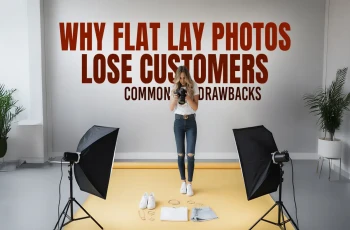Remove Dust & Scratches with Jewelry Photo Retouching Essential Tips

Read | Loved by: 5916

Dust, dirt, and scratch removal is the first step in removing imperfections. It smoothens the jewelry surface and highlights the details with precision. This is the reason you must focus on photo dust and scratch removal during photo retouching services. If you do not know how and have clicked this article to learn the process, you are at the right place.
In this article, I will show you how to remove dust, dirt, and scratches with the easiest jewelry photo retouching essential tips. And help you increase its smoothness and visual appeal. Without further ado, let's begin.
Why You Need to Do Dust, Dirt, and Scratch Removal in Jewelry Photo Retouching
In the feature photo (Before), you may have noticed the dust and scratches do not look very nice. The imperfections are visible, which compromises the jewelry's image quality. You need to remove imperfections to -
- Improve Jewelry Image Quality. Macro lenses capture the most minor details of the jewelry, including dust and scratches. If you keep the raw image, the flaws may distract your audience. With high-quality photo retouching services, you can remove dust and scratches precisely. Ensure the jewelry looks smooth.
- Improve Visual Appeal. Removing dust and scratches takes your images to the next level. When your audience reviews your pictures, they get impressed and take action.
- Improve Brand Trust and Conversions. Best dust remover online services providers retouch the dust and scratches realistically, ensuring physical products match the image. Audiences are satisfied with the products and make repeat purchases.
Jewelry Photo Retouching Essential Tips with Clone Stamp Tool & Spot Healing Brush Tool
Let's see how to remove dust and scratches with the Clone Stamp Tool and Spot Healing Brush Tool like a pro.
Clone Stamp Tool to Remove Dust & Scratches
Removing imperfections with the Clone Stamp tool is extremely easy. You can do it in 2 simple steps.
Duplicate Your Image Layer
Take your image to Photoshop. Duplicate the image layer to edit the image and safeguard the main image file. You can duplicate the image by going to the Menu > Layer > Duplicate Layer. A dialog box will pop up. Rename the file, and click OK.
There are other methods to duplicate the layer as well. Click and drag the layer to "Create a New Layer." A duplicated layer will be created. Double-click on the duplicated layer, rename it, and you are good to go. Working on the copied image file will help you provide safe jewelry retouching services.
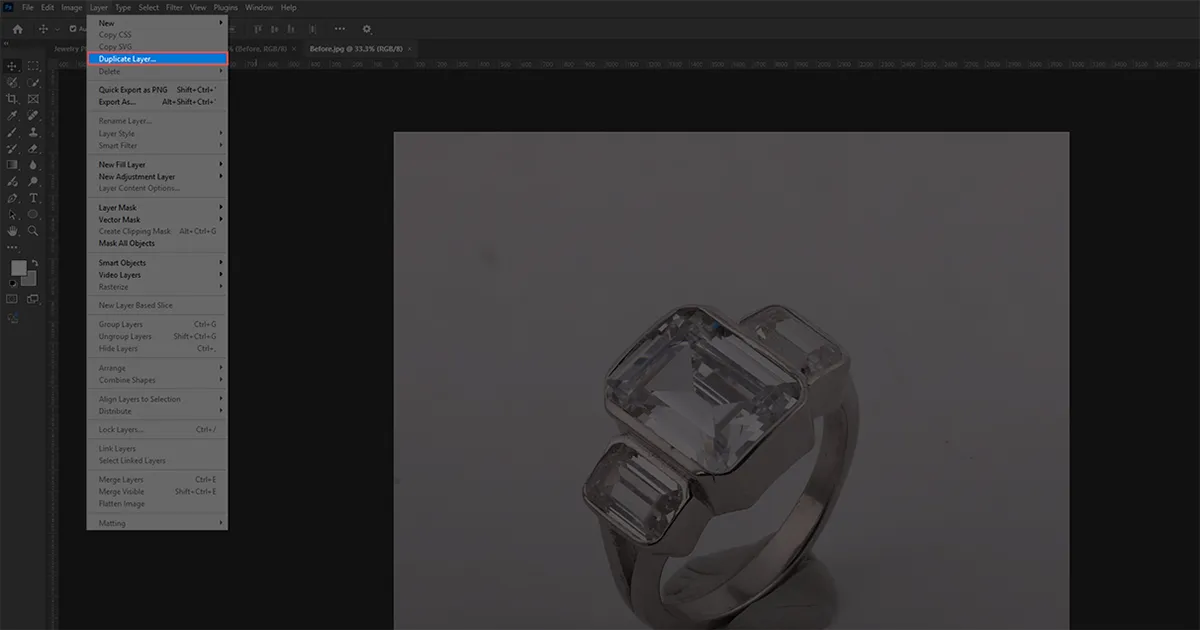
Choose the Clone Stamp Tool and Edit
Follow this process step-by-step.
- Go to the toolbar and choose the clone stamp tool, or click "S" on the keyboard.
- Zoom in to find the dust and scratches on the jewelry. Select a perfect tone from the jewelry by clicking "Alt + Left Click."
- Upon tone selection, start retouching the dust and scratches. Clone the jewelry tone from time to time and remove simple imperfections smoothly.
- Zoom out to see whether all the dust, dirt, blemishes, and scratches are gone. If yes, congratulations. You have successfully provided the best photo retouching services for removing simple imperfections.
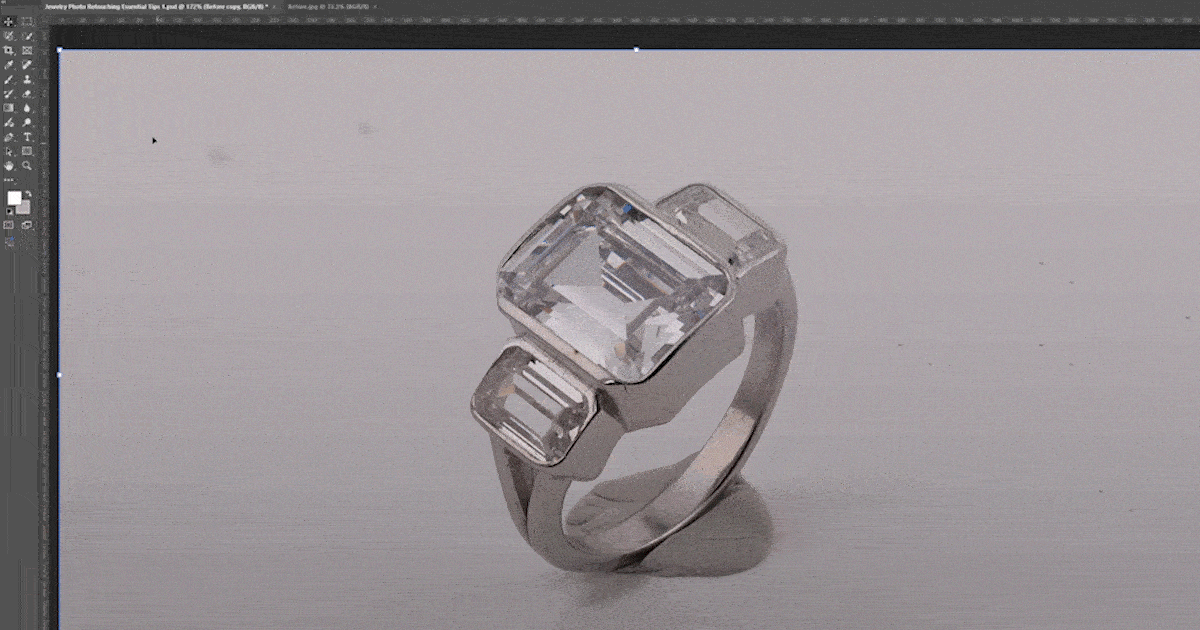
Spot Healing Brush Tool to Remove Simple Imperfections
Another easy method to remove dust, scratches, and blemishes like a pro. Follow these two steps to edit minor imperfections in the photo retouching services.
Choose the Spot Healing Brush Tool
Take your jewelry image in Photoshop. Go to the layers panel, and duplicate the layer by clicking and dragging your image layer to the "Create a New Layer.” Work on the duplicated layer. Go to the toolbar and choose the spot healing brush tool or click "J" (shortcut of spot healing brush tool).
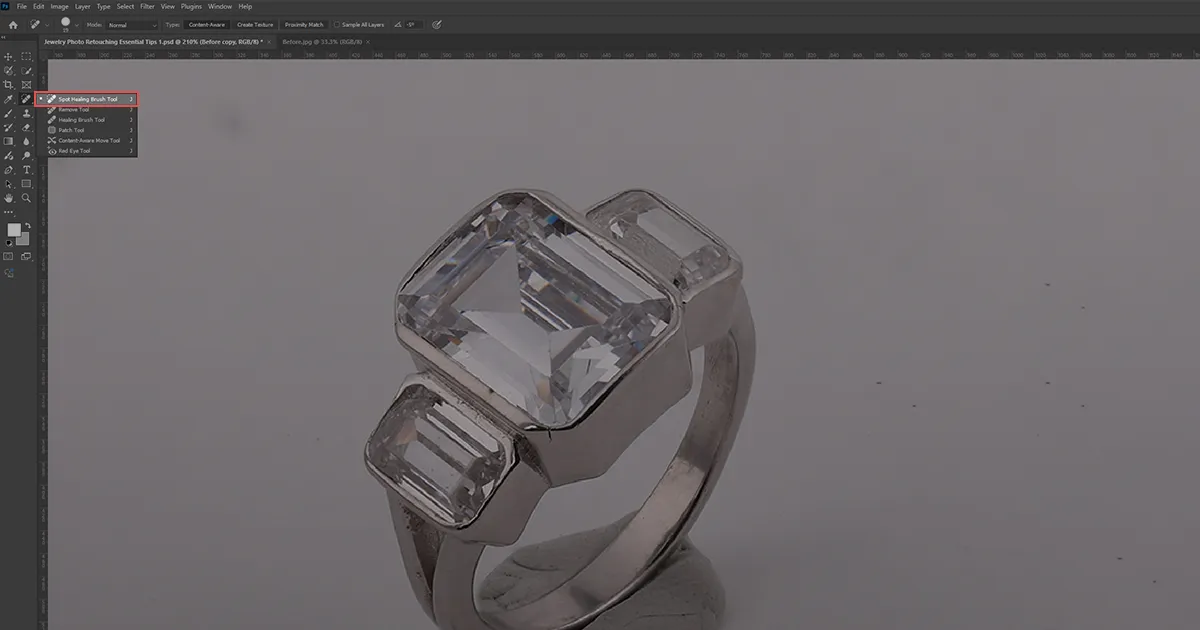
Retouch the Flaws
For this technique, you do not have to choose a tone. Use a small brush and click and drag on the imperfections you want to remove. The edited area may look unnatural. So, retouch the edited sections till they look natural. Ensure the jewelry looks smooth and well-balanced.
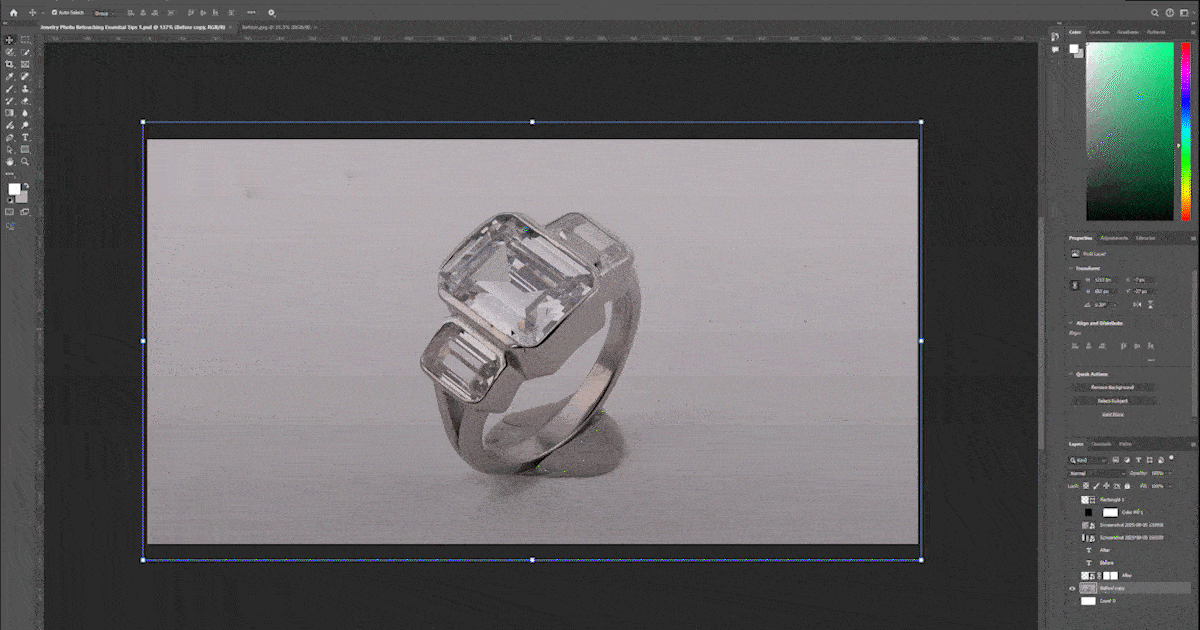
3 Tips That Will Help You Prevent Dust, Dirt, and Blemishes During the Jewelry Photoshoot
If you follow these simple 3 steps during the photo shoot, your life will become much easier with the high-end photo editing and retouching services.
- Clean your jewelry with a microfiber cloth: Jewelry is a sensitive thing. If you clean it irresponsibly or with regular clothes, it may not remove dust but rather damage the jewelry. Therefore, always clean your jewelry with a microfiber cloth.
- Wear hand gloves during the photoshoot: After cleaning the jewelry, if you touch it with your bare hands, it may leave fingerprints. Thus, to not have dust and spots in the images, wear your hand gloves.
- Cover jewelry with clean clothes in between shots: To keep your jewelry clean throughout the photoshoot, cover it with clothes.
Note: Scratches need to be cleaned in post-production. While retouching the scratches, do not remove them entirely. It will look unrealistic. Just smoothen it up and ensure it looks realistic.
3 Photo Retouching Tool Suggestions to Remove Dust and Scratches Super Easily
The mentioned photo editing software is the most commonly used tool to retouch images. Utilize these and turn your jewelry imperfections into perfection. Adobe Photoshop: Whether you are a photographer or a professional retoucher, you have likely heard of the name Adobe Photoshop. It is one of the most popular photo editing tools retouchers use. In this software, you can find the "Spot Healing Brush Tool" and "Clone Stamp Tool" to remove minor imperfections. Also, in Adobe Photoshop, you cannot only remove dust and scratches but also provide full jewelry photo retouching services. It is truly a powerful tool for all kinds of retouching. Adobe Lightroom: Although less popular than Adobe Photoshop, it is still helpful for removing simple imperfections. You can easily remove dust, dirt, blemishes, and scratches using the "Spot Removal Tool" in Adobe Lightroom. Again, it is not only used for removing minor imperfections but also for all kinds of photo editing. Capture One: Though this tool is popular for editing raw files, color correction, and other features, you can also do initial dust and spot removal with this tool. The editing process is beginner-friendly and easy. Try it now.
Color Clipping: Your Reliable Jewelry Photo Retouching Services Provider
Color Clipping is a USA-based photo editing and retouching company that provides all kinds of photo retouching services. Whether you want product photo retouching, jewelry photo retouching, newborn photo retouching, e-commerce photo retouching, food photo retouching, ghost bust retouching, and more, Color Clipping can retouch all with perfection.
Above all, we excel in jewelry image editing services. Why? We have a specialized team dedicated solely to jewelry image retouching. We understand your requirements and can deliver bulk photos within a short period. All our pictures are top-notch and ensure they align with your brand image. So, if you need professional help in image retouching, consider a color clipping agency. Visit our website, check our portfolio, and take our free trial to remove all your hesitation and order bulk images.
Concluding With
Try our jewelry photo retouching essential tips with Adobe Photoshop for removing dust, spots, and scratches. The process is extremely easy but a bit lengthy, as you will need to retouch the overall jewelry. So, if you're a beginner, stay patient and practice the dust and spot removal process. With time and practice, you will be able to remove minor imperfections easily within minutes. If you need a professional photo retouching service to create high-end jewelry photos that build a powerful first impression, contact Color Clipping Ltd. We are always ready to take your order.
FAQ

Faria Ahammed Juthi
Hi, it's Faria, Content Executive from Color Clipping Ltd with a passion to contribute knowledge sharing more simply. Keep learning and growing with us.
Categories
Tag Cloud
Latest Stories