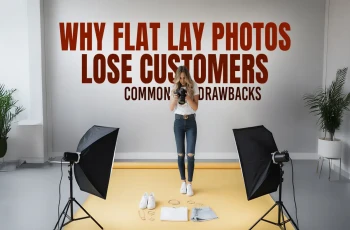How to Use Scale Tool in Illustrator

Read | Loved by: 64426

Scale Tool in Illustrator is used to adjust and resize an image or an object of an image. Adobe Illustrator is famous for its powerful vector art. Adobe Illustrator made it easier to create illusions than other software. Now, you might think, why should we use it? Have you ever felt that your design is not attractive enough? Even if you have put your full effort into making them. But at the end of the day, one object is looking oddly sized in the frame and it is ruining the rest of the look. At that special time, you can use the Scale Tool to reshape that image/object in the image.
Where to Find the Scale Tool?
To Find the Scale Tool, go to the left side’s toolbar in Illustrator. There you will find an icon looking like a square box. Put the cursor over that icon. It shall show the name “Scale Tool”.
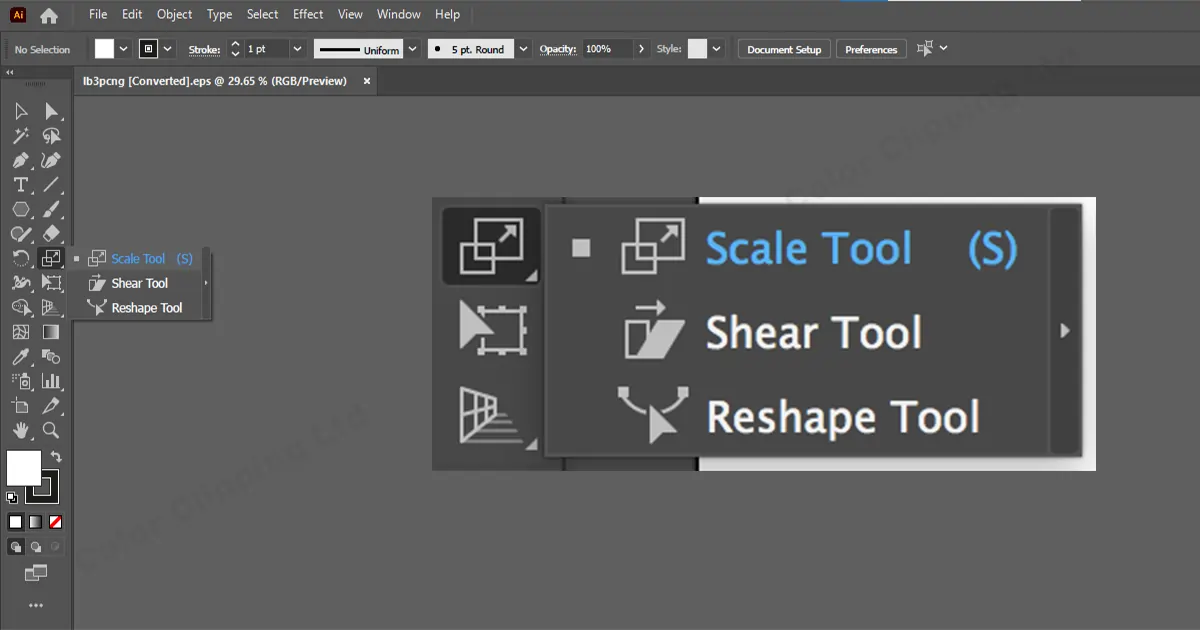
If you could not find the Scale Tool then don’t worry. Just press the “S” on the keyboard. The Scale Tool will be selected.
How to Use Scale Tool in Illustrator
Step 1: Select the object that you want to resize with the help of the Scale Tool.
Step 2: Now go to the left toolbar and select the Scale Tool. You can also Press “S” to select the Scale Tool
Step 3: Now press Ctrl and click on the area where you want to specify the scale.
Step 4: The Scale bar will appear on the screen. And you can write the size on the uniform option.
Step 5: At the down of the scale bar, there is a preview. Select and unselect to see the difference and accuracy.
Different Ways to Use Scale Tool in Illustrator
Scale Tool is a simple tool yet you can do a lot with this tool that is the specialty of this tool. You will have a few options with the Scale Tool. Let’s explore them.
I. Use Scale Tool to Scale From the Center
You will find many ways on the internet to scale from the center in Adobe Illustrator. But with today’s method, you will find the simplest way. Let’s jump on the steps…
Step 1: Select the object that you want to resize, press Alt, and while holding the Alt key click and drag the scale from the center. If you press and hold Shift and Alt keys, they will scale from the center contrasting Proportion.
Step 2: Press “S” for the Scale Tool. Drag the reference point to the center if it is not there. Now just click and drag the scale of the object that you want to resize.
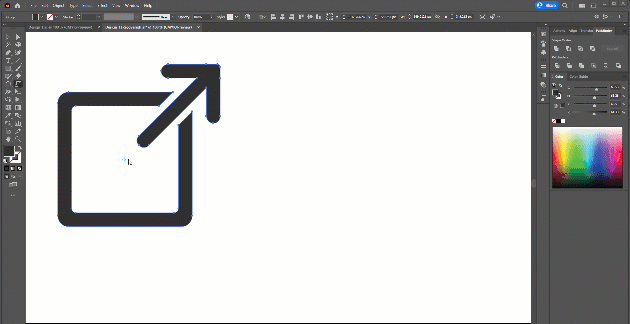
Step 3: Using the Window menu, select the Control panel for the reference point (Window > Control). You will be able to scale the selection from the center when you check the central point and adjust the Width and Height values.
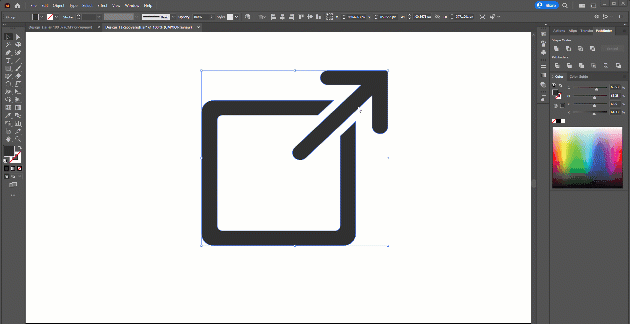
Step 4: Select the shape again, and go to effect. From there select Distort and Transform. Now select Transform.Here you go, your object will be scaled from the center with proper proportion.
II. Use Scale Tool to Scale a Pattern
If you feel like your object is looking dull and you want to fill it up with some patterns you can do that as well in just 1 step…
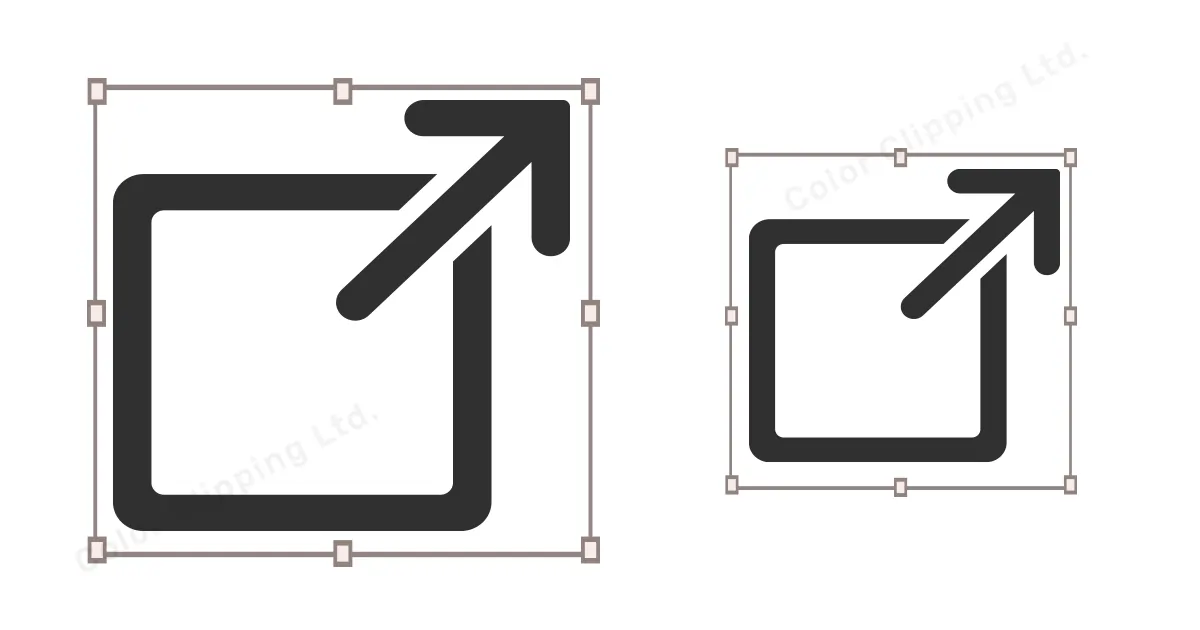
Step 1: Go to the Edit option then select Preference, from Preference’s drop-down menu select General (you can also press Ctrl+K). Now check the transform pattern’s tiles box.
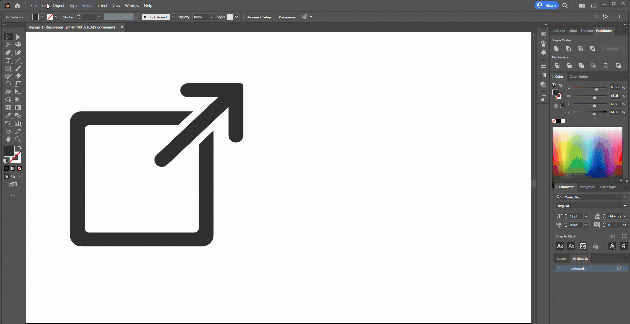
III. Use Scale Tool to Scale Strokes
Sometimes what happens is, when your object has a stroke on it, and when you change the size, the strokes don’t change its weight. That’s why we have to scale the strokes as well.
To scale the strokes with the shape, go to Edit and select Preferences. From Preference select General (Control-K) and click on the Scale Strokes & Effects box.
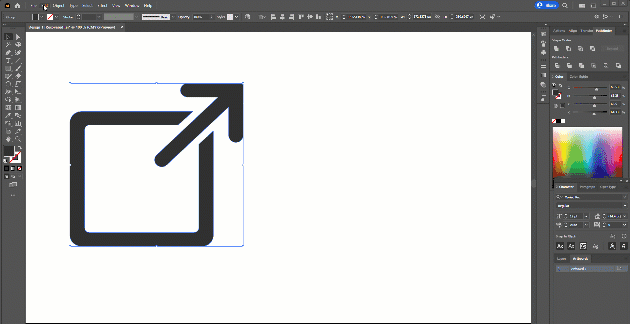
IV. Use Scale Tool to Scale Images
Scaling an image in Illustrator follows the same rules. Using the Selection Tool (V) or one of the other methods listed previously, you can scale your image by selecting it with the bounding box.
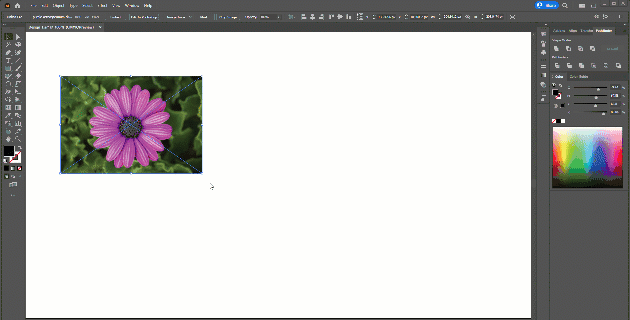
Now you can easily resize a picture or an object with the help of the scale tool. Even though there are other ways to resize a picture, the Scale Tool makes the work easier.
End Words
In the end, you will get a good outcome. The result will surely please you. From now on you will be able to resize any objects or even a picture with the help of the Scale Tool. you can resize it easily. But still, if you find any difficulties or you already have a lot of work to do and it feels time-consuming, you can always use our services
FAQ
Shift: Maintains object proportions while scaling.
Option/Alt: Scales the object from its center.
Command/Ctrl: Scales the object from a corner while maintaining its center position.

Anika Wahab
Hello, it's Anika, Content Executive from Color Clipping Ltd with a devotion to contributing my skills and knowledge more simply. Keep learning and growing with us.